Alexa Devices 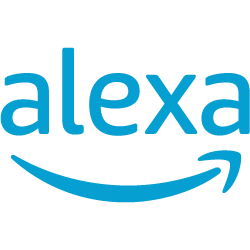


Music Assistant has support for Alexa devices. This component is contributed and maintained by Sameer Alam.
Features
- Detects all Alexa devices linked to your Amazon account and registers them as players
- Control playback (play, pause) on Alexa devices
- Set and mute volume on Alexa devices
Settings
In addition to the Individual Player Settings the Alexa provider also has a unique setting in the Advanced section and a unique Presets section
- Advanced - Enable Display Support. ...................
Configuration
1. Set Up the Music Assistant Alexa API Bridge
- Pull from GitHub Container Registry and run the Docker container:
2. Set Up a Proxy with SSL Certificates
- Configure a reverse proxy (such as Nginx or Caddy) in front of both the API bridge (default port: 3000) and your Music Assistant streaming port (default port: 8097)
- Obtain and install valid SSL certificates (e.g. using Let's Encrypt) for your domain(s)
- Ensure both the API bridge and Music Assistant streaming endpoints are accessible via HTTPS, as Alexa requires secure endpoints
3. Import and Configure the Alexa Skill
- Go to the Alexa Developer Console
- Click Create Skill and follow the prompts:
- Choose a skill name and default language
- Select Music & Audio as the experience, Custom as the model, and Alexa-Hosted (Node.js) as the hosting service
- Click Import skill and enter:
https://github.com/alams154/music-assistant-alexa-skill.git - Wait for the import to complete
4. Customize the Skill
- Go to the Build tab in the Alexa Developer Console.
- Click the Invocation Name field and type in music assistant and hit save
- Go to the Code tab and open the
index.jsfile. - Change the API_HOSTNAME and MA_HOSTNAME constants to point to your API and Music Assistant instance.
- Change the API_USERNAME and API_PASSWORD constants regarding the basic auth settings of the alexa api container or your reverse proxy.
- Click Deploy to deploy the skill
- Go to the Test and enable skill testing in Development
- Go to the Build tab and build the skill
Summary:
The API bridge is run as a separate server, a proxy with SSL certificates must be set up, the Alexa skill is imported and configured, and then Music Assistant playback should now be enabled on your Alexa devices.
5. Login Process
- Requires Amazon account credentials (email and password)
- Requires one factor authentication code generation for the Amazon account
- Fill in required info (email and password) on config screen
- Press
Authenticate with Amazonbutton - Click
Sign Inradio button and then the big blueSign Inbutton after filling in credentials (this will fail) - Close that tab and click "Click here if the popup didn't open"
- Proceed with signing in on the Amazon login page
Known Issues / Notes
- Commands sometimes fail in controlling devices if used too often (this is a limitation of the Alexa API)
- State reporting is problematic therefore the playback status and volume shown in the MA UI may not reflect reality
- Announcements and custom commands may have limited support depending on the device and region
Not Yet Supported
- Multi-room synchronized playback (true Alexa multi-room music)
- Advanced playback features (e.g., shuffle, repeat, crossfade)