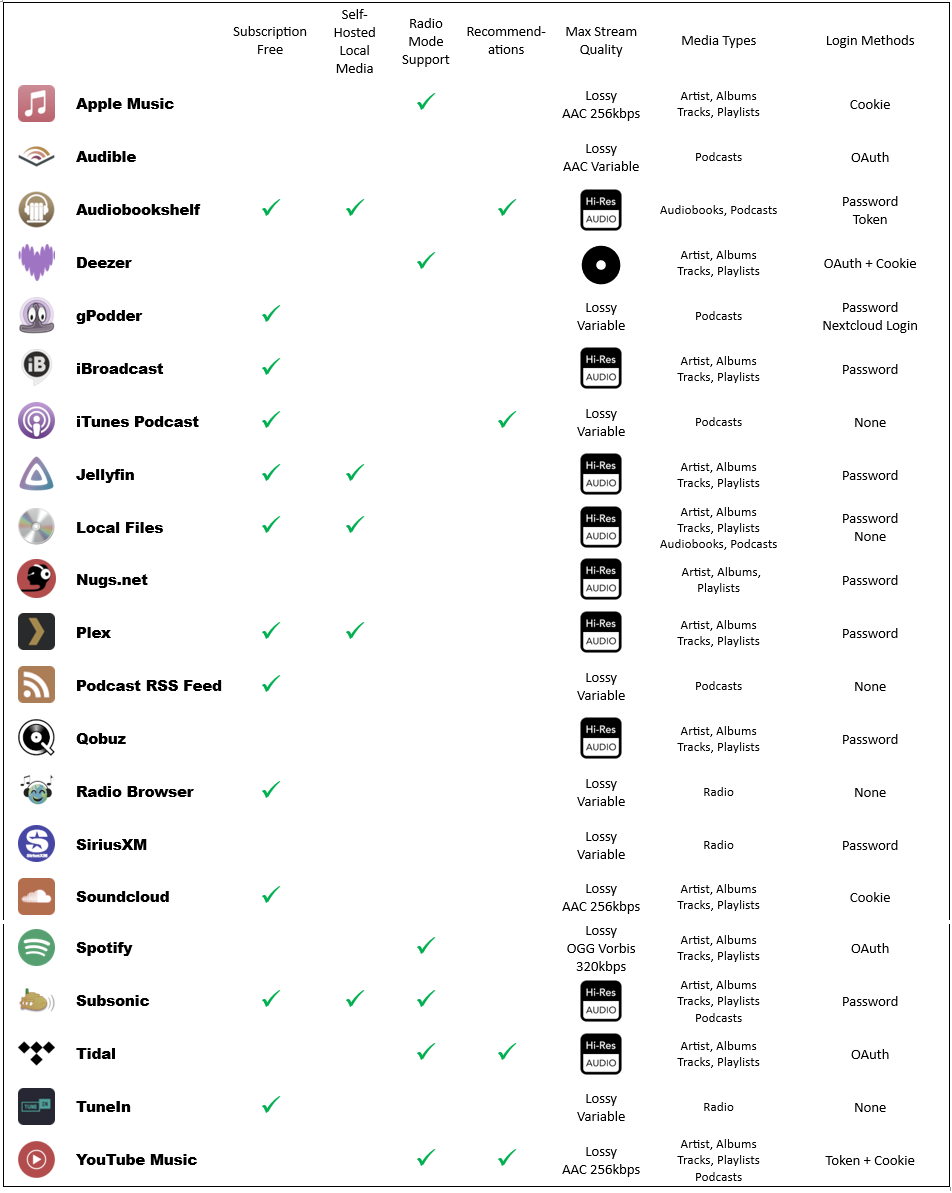Music Providers

For specific music provider information refer to the relevant section.
General Notes:
- You have to add providers in order to access your music even if the media is visible to HA.
- If you remove a provider a cleanup of the database will be done but it takes a little time to complete. If you still see entries from a deleted provider after some time, then try a MA restart to retrigger the cleanup process.
- Music providers are added by navigating to MA Settings and then Providers and then clicking on ADD A NEW PROVIDER. (In the image below the view is filtered to show just the music providers - this is optional)
Note
If a problem occurs the automatic linking process may need to be initiated again. If what appears to be identical albums or tracks are seen then navigate to the album or track and use the ![]() icon at the top of the PROVIDER DETAILS section. This will trigger the linking process and should result in the same albums and tracks being collapsed together.
icon at the top of the PROVIDER DETAILS section. This will trigger the linking process and should result in the same albums and tracks being collapsed together.
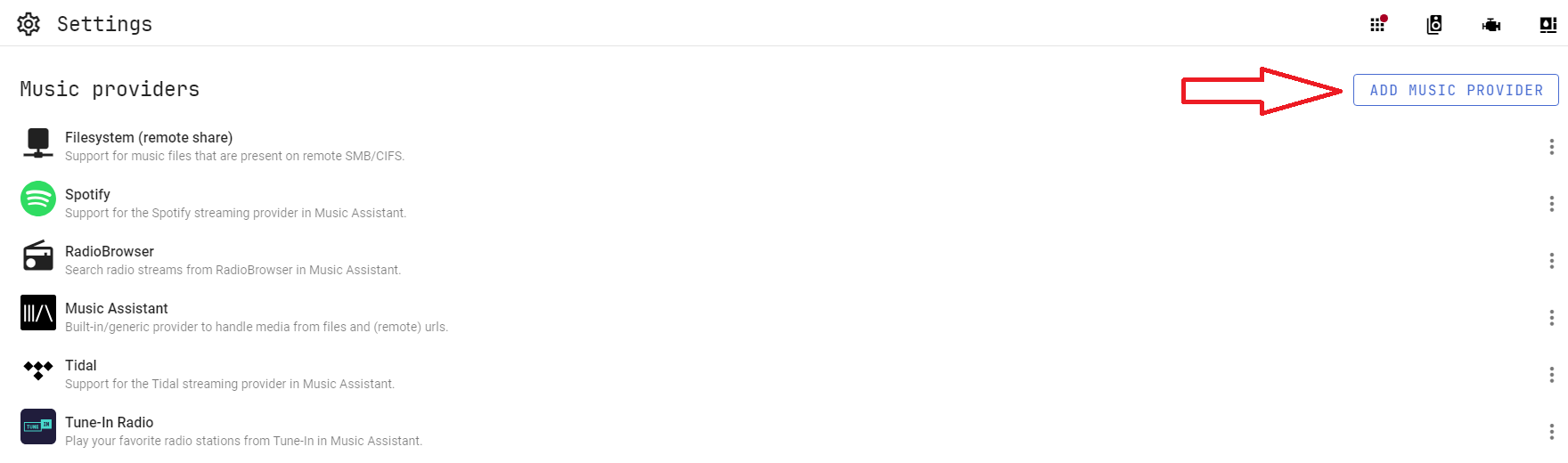
Settings
All Music Providers have settings which can be configured. The settings page will look similar to the following. The icon in the top right is a hyperlink to the relevant page in this documentation. Specific help for a setting or configurable field is often available and is accessed by selecting this icon ![]() . All providers can be given a custom name and disabled if necessary. The log level can be adjusted for all providers and this is found in the advanced settings. (Do not select Verbose unless asked for by a dev as it can have an adverse performance impact). See the provider pages for provider specific settings.
. All providers can be given a custom name and disabled if necessary. The log level can be adjusted for all providers and this is found in the advanced settings. (Do not select Verbose unless asked for by a dev as it can have an adverse performance impact). See the provider pages for provider specific settings.
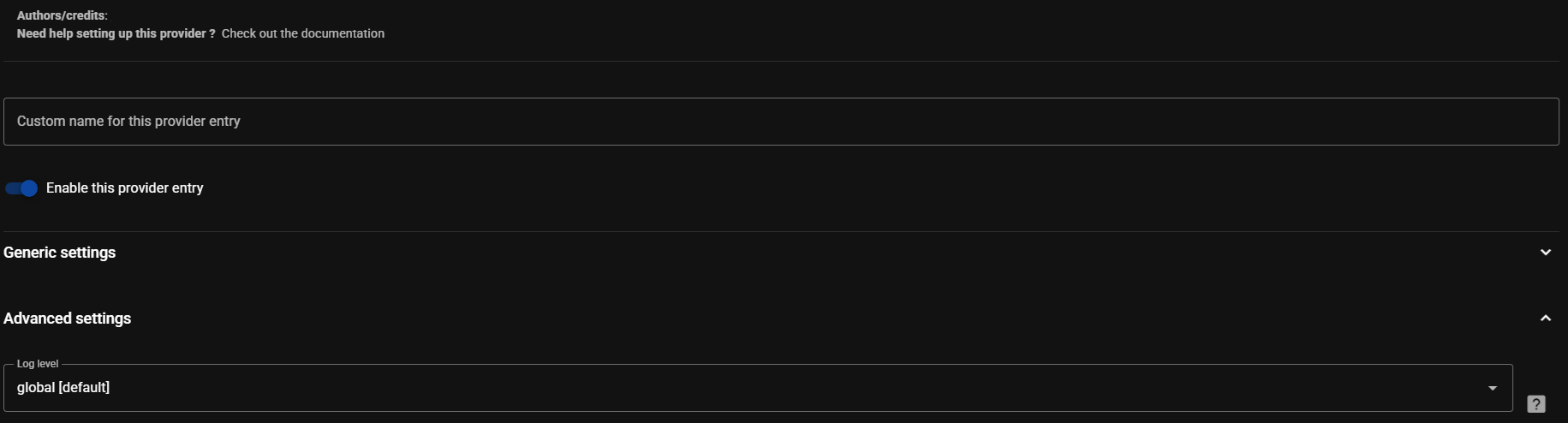
Library Import Control
All music providers have options to control the import of media items and this is shown in the image below. Note that if an individual track is in the provider's library (but not its associated album) and, for example, all of the import settings are set to sync then the individual track will be imported and the album will be created in the database but all of the other album tracks will not be added. This behaviour can be changed by using the Import album tracks toggle.
There are settings which define when the sync occurs for each media item type.
There is a setting which controls whether additions to the MA library are also made to the provider library. For clarity, adding an item to the MA library will only be reflected in the source provider of the item. So, for example, if you had the Deezer and Spotify providers installed and you searched for an artist you will likely see that arist listed twice, once from each provider. If you add the artist to the MA library and you have sync back enabled, then the artist will only be added to the provider that was associated with item selected. The list view is required to see the provider icons.
Lastly, depending on providers installed, there may be additional sync related options at the bottom of the section. Refer to the individual provider settings for more information.
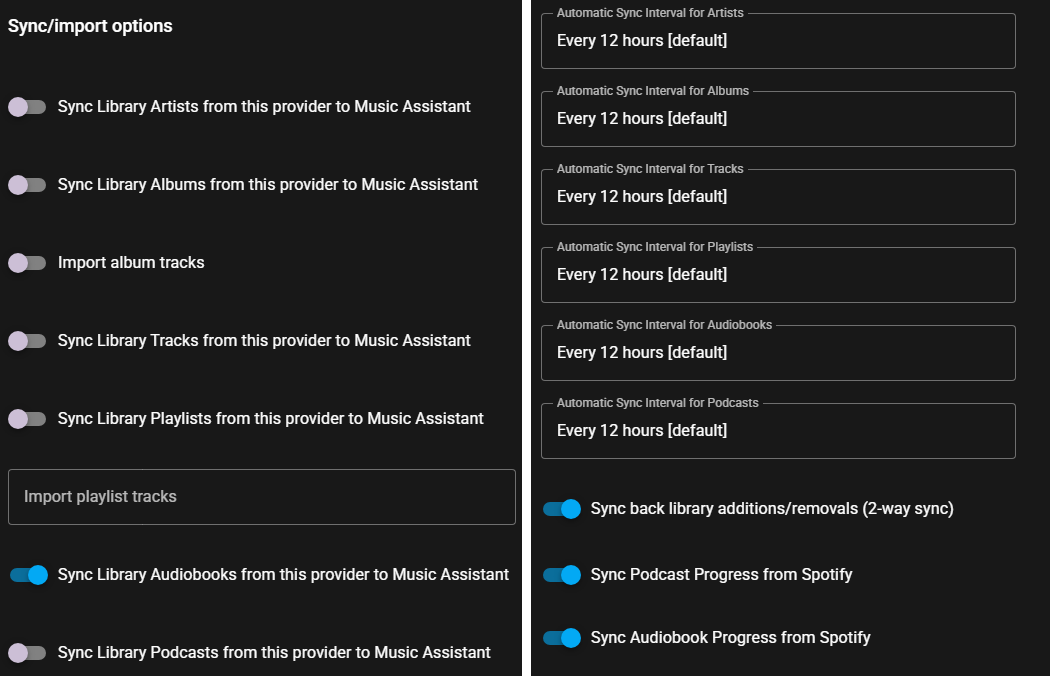
Summary
The table below provides an at-a-glance summary of all of the music providers. Green ticks indicate a desirable quality or function is available.
Stream quality is indicated as either Hi-Res, CD quality or lossy with the codec and bitrate where available.
The most user friendly login method is a password, followed by OAuth and then the cookie method is least desirable.